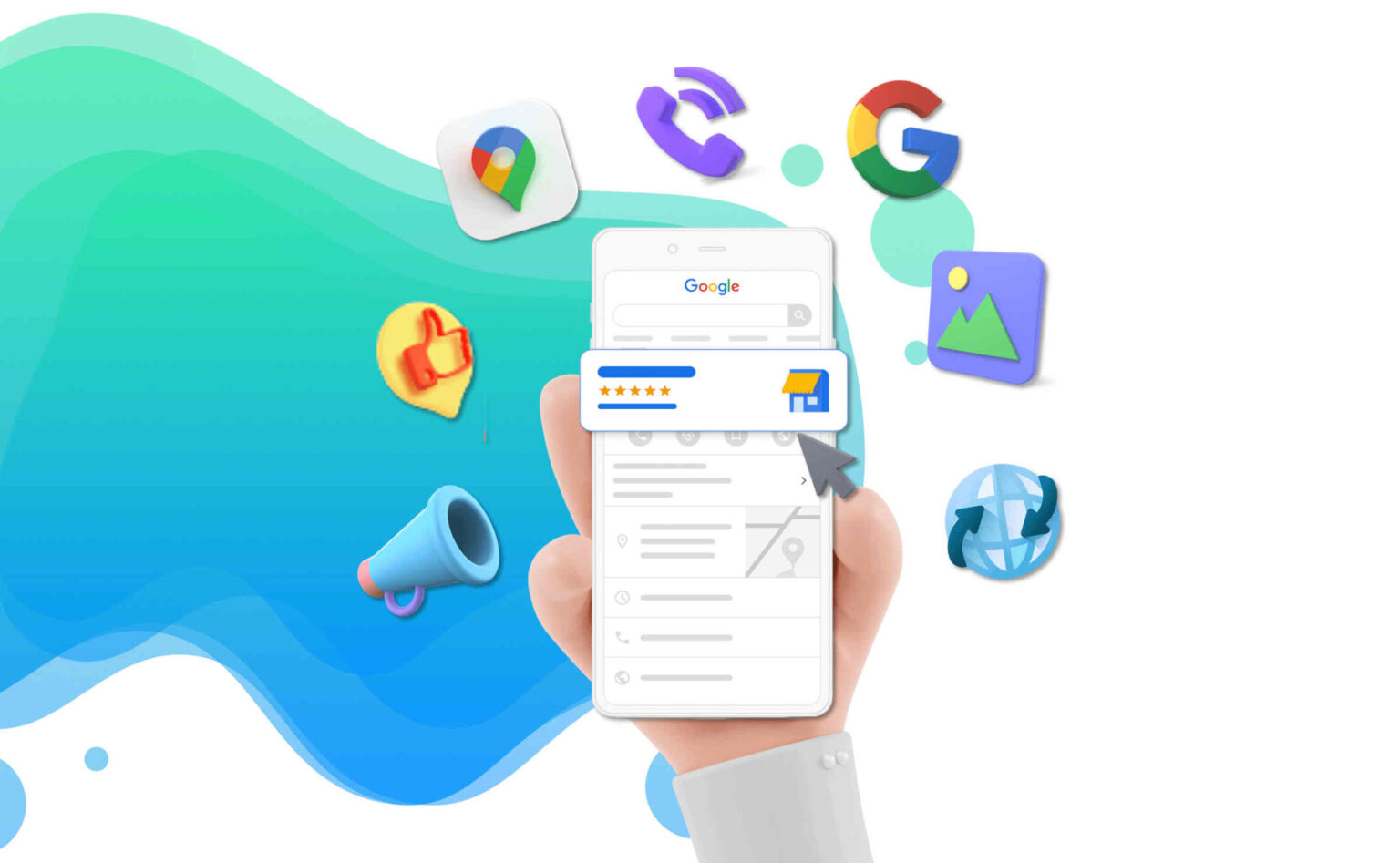
How To Create A Review Link For Google My Business
Starting an online business? Being successful among the sea of competitors is no cakewalk. You can differentiate your business by having excellent customer relationship management. One way is by maintaining Google reviews. If you are new to the field and looking for guidance, the article will help you learn how to create a review link.
Create a Google Business Profile
If you want to engage with your customers and manage google reviews, you need to have a business profile set up and verified. Start with making a Google account if you do not have one already. Next, go to Business Profile Manager and fill out the form requiring important information to get you verified.
It will include the list of your business name and personal details, including name, contact details, etc. Other than this, select the business category. You will also be asked about the business location and the location you aim to serve. These can be up to 20 service areas. With all of this entered, you will then select a verification method. Note that Google can take up to a few days for this process.

Create A Custom Google Review Link
A rule of thumb for personal reputation management; this URL should be short yet customized. It is always advised to have your company’s name as the domain name in the link. It brings more legitimacy to it and makes it appear more professional. In addition, this link is easier to remember while sending it to others, and customers will find it easier to use.
The simplest way to generate this link is by using Google directly. Firstly, you need to sign in with your Google My Business Profile. Next, on Google, make a query using your business’s name. With the search results, right-click the “write a review” option. You can directly copy the URL from the address bar of the top browser.
Use Other Tools For Link Generation
Retail reputation management is becoming more convenient with access to several substitutes for link generation. The Google PlaceID is a straightforward tool that you can use to generate the ID of your Google Maps location. Start by filling in the “enter a location” field. Type your company’s name.
Select the name of your company from the dropdown list that pops up. You will then see your Place ID ready to be copied. You need to paste this ID at the end of the provided link. It, however, will provide you a longer link which you can shorter for greater effectiveness. Use tools like bit.ly to do so that it’s easier to share.

Uses Of The Link
Now that you have a direct link use it to ask customers to write Google reviews. Increase awareness about it in the best way you can. Even if you have a link but customers do not know about it, or its placement is poor, you will end up getting very few reviews. Here is how you can use the link to boost sales and get better reviews and enhance personal reputation management:
- Increase the credibility of your business by having the feature;
- You can create a CTA button for leaving a review on your webpage;
- Use the link to share other positive reviews that vouch for your business;
- Attach it with the emails to new customers;
- Attach it to follow-up emails right after delivery for more engagement.
Keep in mind that your customers will have to be signed in using their Google accounts.
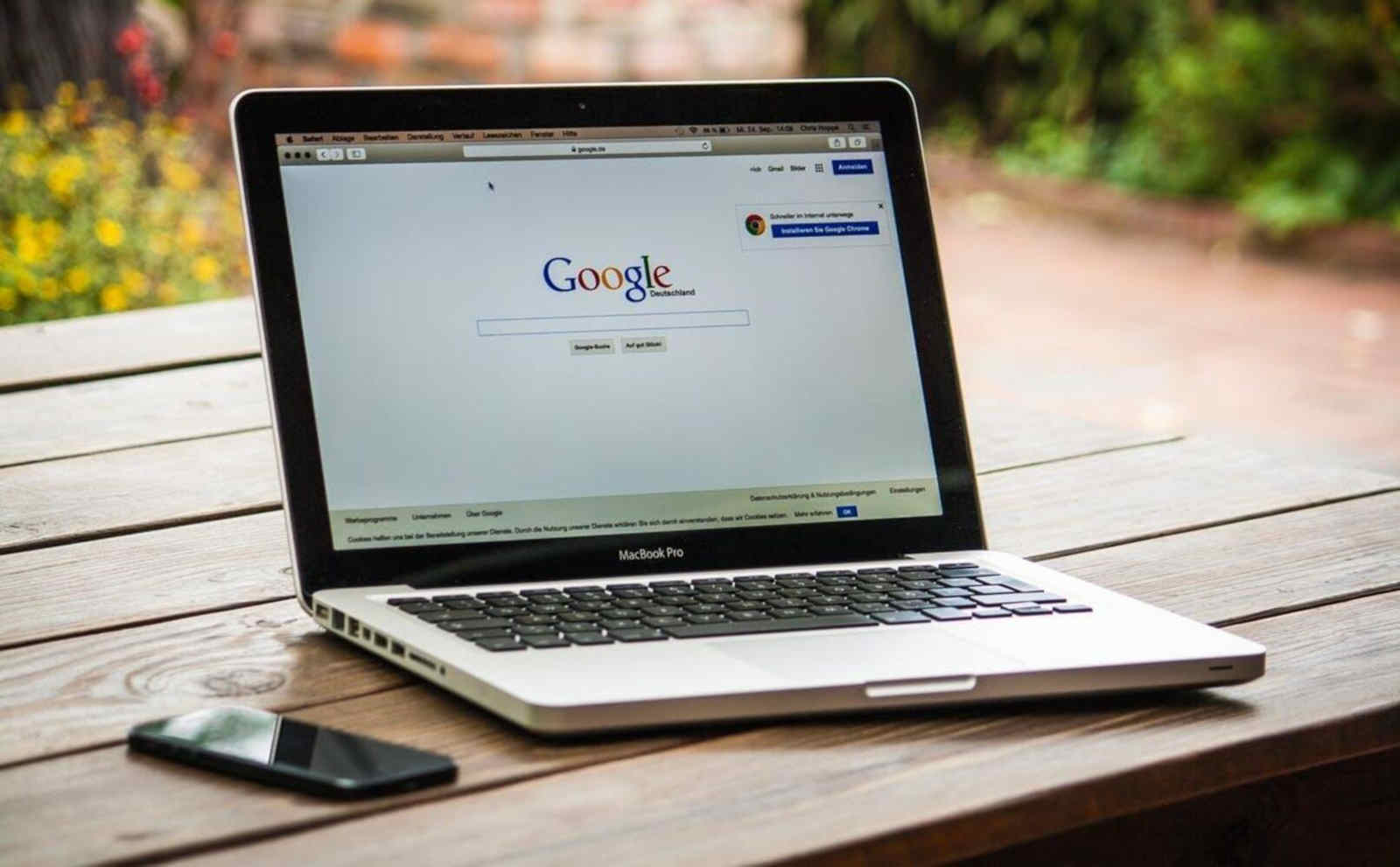
Use The Link Strategically
A common mistake many businesses make with personal online reputation management,
after creating a review link, they blast out emails to everyone they know. If you are doing it too, stop right now! Regardless of how tempting that might be, it does worse than good. One, you are wasting your time sending emails to people who might not even be interested in your business. You will end up in their spam box.
A bigger issue than that would be that it can make your reviews look planted. If you send 100 emails in a day and even get ten reviews for it on the same day, customers visiting this section might be skeptical while believing their authenticity. Instead, shortlist people who have had a real interaction with your business, are existing customers or have shown interest in it. Send out only 3-5 requests for review in a week to make them appear more authentic. You can schedule them ahead of time for better planning.
Creating a review link for Google My Business might be overwhelming for businesses starting out. Nonetheless, it is crucial to get Google reviews and build credibility. The guide above will help to break down the process into simpler actionable steps. All you need is a Google account; let’s start!







