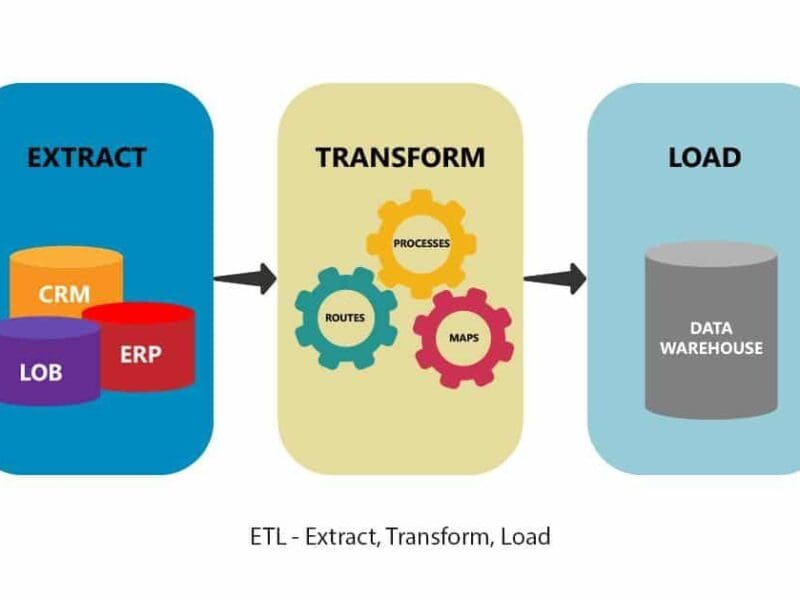Best Keyboard Shortcuts in Excel
Microsoft Excel is a popular application that individuals use to store and manage data. Although Excel has been around for nearly 40 years, many people in the workforce lack basic skills in Excel. Having a Microsoft Excel Certification can catapult your career to higher levels. Knowing the MS Excel Shortcuts can come in handy and save a lot of time.
Almost every single organisation in the world uses Excel for analysing data. Despite the rise of tools like Google worksheet, Apple numbers and Zoho sheet, Excel remains the top choice for many people primarily due to its versatility and simplicity. Moreover, you can use it to find trends and analyse data visually appealingly.
Although Excel is easy to use, it can sometimes feel tedious and time-consuming. Sometimes you have to move the cursor of your mouse a lot, which can feel exhausting for some people. Knowing the keyboard Shortcuts in Excel can save a lot of time and gives you a sense of easiness as you don’t have to scroll through the screen all the time. With a simple Shortcut, you can efficiently perform complex and tedious tasks.
What is Microsoft Excel?
Excel is probably already familiar to many of you, but let’s briefly introduce it. Data can be recorded, analysed, and visualised using Microsoft Excel, a software programme produced by Microsoft. You can use Excel to display data in rows and columns. Excel is perfect for storing and analysing data, performing mathematical operations, and visualising structured data in charts and graphs. The ability to automate processes using Excel macros is one of the best things about Excel.
Excel provides several Shortcuts that can be used to do the activities listed above swiftly. With some quick keyboard strokes, you can perform various actions in Excel. Let’s look closely at the Excel Shortcuts that can make working with spreadsheets in Excel easier.
Purpose of Excel Shortcuts
The purpose of Keyboard Shortcuts is to make the process of working with Excel easy and, at the same time, improve work efficiency. Moreover, users with disabilities may find it hard to switch between keyboard and mouse constantly. At the same time, users with visual impairments would also find it challenging to work with a small cursor. Keyboard Shortcuts make it easy for users with such disabilities to work with Excel.
Excel’s many keyboard Shortcuts can help you operate more quickly and productively. Many complex operations can be carried out with just two or three keystrokes rather than using the mouse to go to the toolbar. Isn’t that quicker and easier? The keyboard Shortcuts in Excel can rapidly improve the pace of work and reduce the workload.
Is it necessary to learn Excel Shortcuts? No, you don’t need to learn all these Excel Shortcuts. However, it would be beneficial if you could use just a few of them. Repeated practice allows you to recall most of the standard Excel Shortcuts.
Let’s examine the Excel Shortcuts cheat sheet, which you should know when using the programme.
Best keyboard Shortcuts in Excel
In this lesson, we’ll learn the fundamentals of using an Excel workbook. We will cover how to create a new workbook, open an existing workbook, and save a spreadsheet to prevent losing any data or computations you have made. You will also learn to switch between sheets in a workbook with simple keystrokes.
| Shortcuts for Excel | Description |
| Ctrl + N | To make a fresh workbook |
| Ctrl + O | To access or open a workbook |
| Ctrl + S | To save a spreadsheet or workbook |
| Ctrl + W | To finish up the open workbook |
| Ctrl + F4 | To shut down Excel |
| PageDown + Ctrl | Moving on to the following sheet |
| PageUp + Ctrl | To go to the previous sheet |
| Alt + A | To access the Data tab |
| Alt + W | To access the View tab |
| Alt + M | To access the Formula tab |
| Shift + Ctrl +_ | To remove the outline border |
| Alt + H + B | To enclose in a border |
| Alt + H + H | To fill in colour |
| Control + H + A + C | To centre the contents of a cell |
| Ctrl+I and Ctrl+B | To italicise and bold the font |
| Ctrl+C and Ctrl+V | Cells can be copied and pasted. |
| Shift + Ctrl + & | To give the chosen cells an outline |
| F2 | To modify a cell |
| Shift + Ctrl + Right arrow | To choose all of the right-hand cells |
| Alt + Tab | To go back to the prior cell |
| Tab | Moving on to the following cell |
| Shift + Left Arrow + Ctrl | To choose all of the left-most cells |
Conclusion
Excel is a powerful application widely used, and mastering the keyboard Shortcuts on Excel can be a lifesaver. Using these Shortcuts lets you finish your work fast and improve your efficiency. Master these Excel Shortcuts and impress your friends and colleagues.