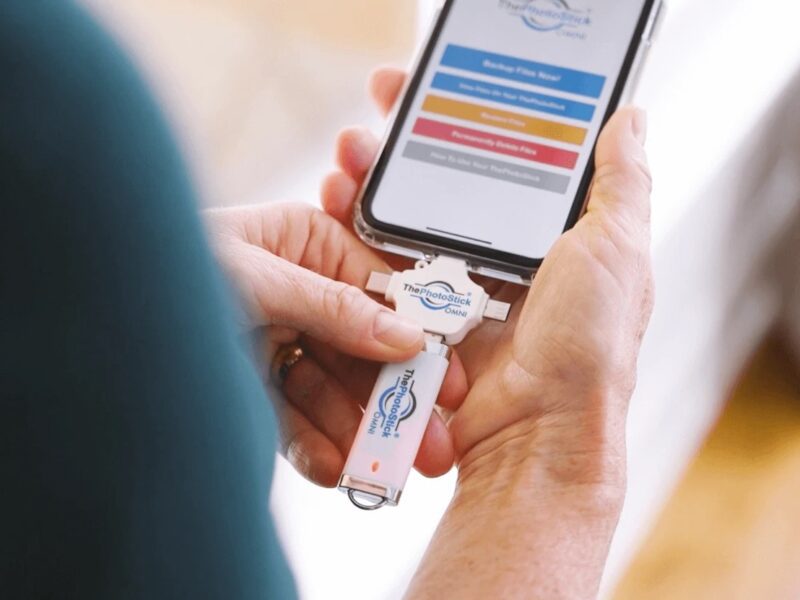Recover Formatted SD Card (Updated in 2024)
How to Recover Formatted SD Card: The Complete Guide
Is it possible to recover the formatted SD card? SD cards are handy for storing data, but the risk of accidental or improper formatting can lead to data loss. In such a scenario, your major concern would be whether formatted SD card recovery is possible.
However, worry not. In this complete guide, we’ll share four methods to recover your data from the formatted card. You just need to act fast to boost your chances of rescuing your data!
Part 1: Can You Recover Formatted SD Card?
Does formatting an SD card delete everything? When you format an SD card, whether intentionally or accidentally, you clear the old data and set up a new file system. It also resets the file system structures like FAT, MFT, and metadata. This process makes it appear as if the card is empty, but the data is not necessarily completely gone.
So, can you recover the formatted SD card? Undoubtedly, the answer is yes. While the process breaks the data structure and marks the device as “Vacant,” the actual data remains. Therefore, formatted SD card recovery is possible with the right methods as long as you refrain from overwriting it with new data.
Part 2: How to Choose the Right Way of Formatted SD Card Recovery?
When deciding to recover data from a formatted SD card, keep these factors in mind:
| Factor | Description |
| SD Card Condition | Consider the type and condition of your SD card. if it’s physically damaged, we strongly recommend seeking professional help. |
| Backup | Check if you have the latest backup of SD card files. If available, you can easily recover data from a formatted SD card without spending a penny.
|
| Time Consumption | Data recovery methods vary in time consumption. Though the difference may be slight, retrieving lost files a few minutes quicker could make a crucial difference, like in a time-sensitive project where efficiency is key.
|
| Skill Level | Don’t be embarrassed; your technical knowledge is also a key factor in the success of formatted SD card recovery. If you are a computer novice, please refrain from using advanced tools such as the terminal or command prompt. |
Now, let’s look at possible ways to recover formatted SD cards.
Part 3: The Ultimate Way to Recover Formatted SD Card
- Estimated time: 5-10 Mins
- Difficulty: Easy
- Cost: Affordable
- Success Rate: High
- Limitations: Unable to recover data from an overwritten SD card
The best way to recover files from a formatted SD card is via a third-party tool like 4DDiG Data Recovery. It offers a user-friendly way to retrieve formatted, deleted, lost, missing, or corrupted files from various storage devices. Regardless of the condition, whether it’s a crashed system or a lost partition, this tool can recover data successfully. Check out its benefits:
- Recover 2000+ file types, including videos, images, audio, documents, archives, etc.
- Recover data from internal/external storage like hard disks, USBs, SD cards, drones, digital cameras, etc.
- Formatted SD data recovery can be completed in just three steps.
- Impressive success rate and user-friendly interface.
- Compatible with both Windows and Mac.
- Free version available; 40% off during Christmas sale.
Follow the steps below to recover data from a formatted SD card with this tool:
Step 1: Download and install the tool on your Windows PC or Mac, run it, and connect your SD Card to your computer. Choose the SD card on the tool and click “Scan.” The software will scan for formatted data on the SD card.
Step 2: You can stop the scan anytime. Once files are found, preview them by category, like Deleted Files, Lost Files, etc, in the “Tree View” or file type in the “File View.

Step 3: Click “Recover” once you’ve found your target files and save them on a safe partition rather than the one where you lost them to avoid overwriting.

Part 4: Alternative Ways To Recover Formatted SD Card
There are other options to recover files from formatted SD cards on Windows/Mac, depending on the situation. You can use CMD, backup tools, or a data recovery service. Here’s how to go about it:
4.1 Recover Formatted SD Card via CMD
- Estimated time: 3-5 Mins
- Difficulty: Medium
- Cost: Free
- Success Rate: Medium
- Limitations: Only data lost due to damaged SD card partitions can be recovered.
If you don’t mind getting a bit technical, CMD in Windows and Terminal in Mac are built-in tools you can use to recover formatted SD card data. They use a command-line interface to fix errors and retrieve readable data from the disk. Here’s how to recover formatted SD card on Windows and Mac with CMD and Terminal, respectively:
For Windows:
Step 1: Type “cmd” in the search box to open Command Prompt and run it as administrator.
Step 2: Type in “chkdsk F: /f/x/r,” and replace “F” with your SD card’s drive letter. Press “Enter” and wait for the formatted SD card recovery process to finish.

For Mac:
Step 1: Open Terminal from the “/Applications/Utilities” folder in “Finder.”

Step 2: Type in the cd command to navigate to your SD card.
Step 3: Enter “mv filename ../, replacing “filename” with the file you want to recover, and press “RETURN.” Type “Quit” to exit the Terminal.
4.2 Recover Formatted SD Card Using Backup Tools
- Estimated time: 5-7 Mins
- Difficulty: Medium
- Cost: Free
- Success Rate: Very High
- Limitations: You must have backed up the files on the SD card before data loss occurred.
While CMD may seem an easy method for formatted SD card recovery, it has limitations. The chkdsk command, meant for detecting corrupted partitions, doesn’t work well for formatted SD Cards.
If CMD doesn’t find your lost files on a formatted SD, use a Windows or Mac backup to recover files from a formatted SD card. However, this method only works if you’ve backed up the system before it got accidentally formatted. Here’s what you must do:
For Windows:
In Windows 8 and later, File History is an inbuilt feature to create backups for chosen files and folders and monitor any changes. If you modify these files, it keeps a record and backs up the updated versions to the specified device. So, you can also use File History to recover data from a formatted SD card. Here’s how:
Step 1: Press the “Windows + I” keys to open “Settings,” choose “Update & Security,” and “Backup.”
Step 2: Under “Back up using File History,” press “More options.”

Step 3: In the pop-up, click “Restore files from a current backup” to enter the File History backups window.
Step 4: Double-click folders to find the file or folder you want to restore, select it, and tap the green “Restore” button.

Step 5: If restoring a previous version, a prompt will ask if you want to replace the current file.
Step 6: To save the previous version elsewhere, right-click the green “Restore” button, choose “Restore to…,” and select a destination path.
For Mac:
In Mac, you can backup your SD card data with Time Machine, and in case it gets accidentally formatted, you can restore it from there later on. This app even lets you recover user accounts. But ensure your Time Machine backup disk is plugged into your computer. Here’s how to recover a formatted SD card with Time Machine:
Step 1: Click the Clock icon on the menu bar on the dock to “Enter Time Machine.”

Step 2: Use “Spacebar” to preview the files you want to recover.
Step 3: Select the desired backup and click “Restore” to return the files to their original location.

4.3 Data Recovery Service
- Estimated time: 7-14 Days
- Difficulty: Easy
- Cost: 300 – 3500 USD
- Success Rate: Very High
- Limitations: The price is high and they can’t guarantee a 100% data recovery.
A data recovery service is ideal when none of the above solutions works to recover formatted SD card. It uses advanced techniques and tools to address file system corruption that leads to formatting. Moreover, it targets a wide variety of data loss scenarios, such as restoring data lost due to technical or physical damage to the SD card.
Part 5: Other Reasons Leading To SD Card Data Loss
After formatted SD card recovery, you must know that formatting is not the only reason behind losing data from the SD card. Various factors can lead to losing your valuable data, including user error, card failure, power loss, file system corruption, or physical damage. Here’s a breakdown of common causes and prevention tips:
- User error – This occurs when users try to eject the card before it finishes writing data. To prevent this, always wait for proper ejection from the device before removing the card.
- Card failure – Hardware or firmware defects can lead to card failure. To avoid this, choose high-quality cards from reputable brands and check for physical damage.
- Power loss – Interruptions or fluctuations in power can cause data loss. Use surge protectors or battery backups and keep cards away from heat sources.
- File system corruption – Corruption can happen due to improper formatting, virus infection, power failure, etc. To avoid this, format cards only when necessary and use antivirus software.
- Physical damage – Exposure to water, dust, magnets, or chemicals can harm the card. Therefore, handle the SD cards carefully and store them safely, away from moisture and extreme temperatures.
Now, you no longer need to worry about how to recover a formatted SD card.
Conclusion
Hopefully, we’ve answered your question, “Can you recover a formatted SD card?” Yes, it’s possible, but with suitable methods. Depending on the situation, you can choose the most suitable way out of the four we’ve shared earlier to recover a formatted SD card.
However, consider the 4DDiG Data Recovery tool for the best and quickest results. It excels in restoring data from various loss scenarios, including file corruption, deletion, and formatting, and can recover 2000+ file types from both internal/external devices.